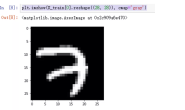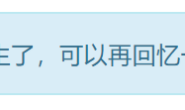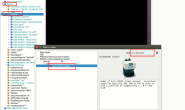添加camera相机
- 1. 添加camera实体
- 2. 添加camera控制接口代码
- 3. 运行效果
- 参考资料
1. 添加camera实体
step1: 在Robot中添加 camera(camera相机)

 step2: 设置这个 camera 相机的children中添加 transform 节点,
step2: 设置这个 camera 相机的children中添加 transform 节点,
 step3: 设置这个 transform 节点的children中添加shape节点,并设置外观和形状。设置半径 0.01 高度0.02
step3: 设置这个 transform 节点的children中添加shape节点,并设置外观和形状。设置半径 0.01 高度0.02


 step4: 设置camera 相机的名称(这个在控制器中会用到),同时设置相机的偏移量为(x=0,y=0.01,z=0.08),旋转偏移量(x=0,y=1.z=0,angle=3.14 rad) 注意:相机的方向的正前方应该是 -z方向,也就是图中蓝色箭头的负方向,在添加相机的时候应当注意。
step4: 设置camera 相机的名称(这个在控制器中会用到),同时设置相机的偏移量为(x=0,y=0.01,z=0.08),旋转偏移量(x=0,y=1.z=0,angle=3.14 rad) 注意:相机的方向的正前方应该是 -z方向,也就是图中蓝色箭头的负方向,在添加相机的时候应当注意。
 在camera节点的属性栏中可以设置相机的宽、高和视场角等参数
在camera节点的属性栏中可以设置相机的宽、高和视场角等参数
 注意:添加camera的过程中不设置boundingObject属性和 physics属性
注意:添加camera的过程中不设置boundingObject属性和 physics属性
2. 添加camera控制接口代码
注意:这里必须要添加了控制代码以后,图像的界面框才会显示图像信息,如果在添加了控制器代码以后还未出现图像则关闭webots 重新打开一次就好。 C++代码:
#include <webots/Camera.hpp>
camera = getCamera("camera");
camera->enable(4 * timeStep);
C代码:
WbDeviceTag camera = wb_robot_get_device("camera");
wb_camera_enable(camera, TIME_STEP);
// update image
(void)wb_camera_get_image(camera);
完整的控制器代码:
#include <webots/Robot.hpp>
#include <webots/GPS.hpp>
#include <webots/DistanceSensor.hpp>
#include <webots/Motor.hpp>
#include <webots/Keyboard.hpp>
#include <webots/InertialUnit.hpp>
#include <webots/Gyro.hpp>
#include <webots/Accelerometer.hpp>
#include <webots/Compass.hpp>
#include <webots/Camera.hpp>
#include <webots/Receiver.hpp>
#include <stdio.h>
#include <algorithm>
#include <iostream>
#include <limits>
#include <string>
#define TIME_STEP 64
// All the webots classes are defined in the "webots" namespace
using namespace webots;
using namespace std;
int main(int argc, char **argv) {
// create the Robot instance.
Robot *robot = new Robot();
Keyboard kb;
kb.enable(TIME_STEP);
DistanceSensor *ds[2];
char dsNames[2][10] = {"ds_right","ds_left"};
for (int i = 0; i < 2; i++) {
ds[i] = robot->getDistanceSensor(dsNames[i]);
ds[i]->enable(TIME_STEP);
}
Camera *camera;
//camera=getCamera("camera");
camera=robot->getCamera("camera");
camera->enable(TIME_STEP);
// initialise motors
Motor *wheels[4];
char wheels_names[4][8] = {"wheel1", "wheel2", "wheel3", "wheel4"};
for (int i = 0; i < 4; i++) {
wheels[i] = robot->getMotor(wheels_names[i]);
wheels[i]->setPosition(INFINITY);
wheels[i]->setVelocity(0);
}
printf("init successd ...\n");
double leftSpeed = 0.0;
double rightSpeed = 0.0;
// Main loop:
// - perform simulation steps until Webots is stopping the controller
while (robot->step(TIME_STEP) != -1)
{
//const unsigned char *dat= camera->getImage();
int key = kb.getKey();
if(key== 315)
{
leftSpeed = 3.0;
rightSpeed = 3.0;
}
else if(key== 317)
{
leftSpeed = -3.0;
rightSpeed = -3.0;
}
else if(key== 314)
{
leftSpeed = -3.0;
rightSpeed = 3.0;
}
else if(key== 316)
{
leftSpeed = 3.0;
rightSpeed = -3.0;
}
else
{
leftSpeed = 0.0;
rightSpeed = 0.0;
}
wheels[0]->setVelocity(leftSpeed);
wheels[1]->setVelocity(rightSpeed);
wheels[2]->setVelocity(leftSpeed);
wheels[3]->setVelocity(rightSpeed);
};
// Enter here exit cleanup code.
delete robot;
return 0;
}
3. 运行效果

参考资料
[1] 1https://cyberbotics.com/doc/reference/index?version=R2020a-rev1 [2] https://cyberbotics.com/doc/reference/camera 如果大家觉得文章对你有所帮助,请大家帮忙点个赞。O(∩_∩)O 欢迎大家在评论区交流讨论(cenruping@vip.qq.com)