如果 MySQL 正在运行,首先杀之: killall -TERM mysqld。
启动 MySQL :bin/safe_mysqld –skip-grant-tables &
就可以不需要密码就进入 MySQL 了。
然后就是
>use mysql
>update user set password=password(“new_pass”) where user=”root”;
>flush privileges;
重新杀 MySQL ,用正常方法启动 MySQL
一定注意:很多新手没有用password=password(“…”),而是直接password=”…”所以改掉密码不好使
相关阅读:
https://blog.75271.com/Linux/2010-01/24087.htm
https://blog.75271.com/Linux/2010-05/25845.htm
—————–分割线—————–
关于Linux下忘记MySQL密码处理方法,下面提供了5种Linux忘记MySQL密码找回方法哦。
方法一:
# /etc/init.d/mysql stop
# mysqld_safe –user=mysql –skip-grant-tables –skip-networking &
# mysql -u root mysql
mysql> update user set password=password(‘newpassword’) where user=’root’;
mysql> flush privileges;
mysql> quit
# /etc/init.d/mysql restart
# mysql -uroot -p
enter password: <输入新设的密码newpassword>
mysql>
方法二:
直接使用/etc/mysql/debian.cnf文件中[client]节提供的用户名和密码:
# mysql -udebian-sys-maint -p
enter password: <输入[client]节的密码>
mysql> update user set password=password(‘newpassword’) where user=’root’;
mysql> flush privileges;
mysql> quit
# mysql -uroot -p
enter password: <输入新设的密码newpassword>
mysql>
方法三:
这种方法我没有进行过测试,因为我的root用户默认密码已经被我修改过了,那位有空测试一下,把结果告诉我,谢谢!!
# mysql -uroot -p
enter password: <输入/etc/mysql/debian.cnf文件中[client]节提供的密码>
方法四:
方法如下: 1, 关闭mysql服务 /etc/init.d/mysqld stop 2,使用 –skip-grant-tables选项启动mysql服务,可以修 改/etc/inin.d/mysqld脚本启动位置增加此选项, vi /etc/init.d/mysqld
方法如下:
1, 关闭mysql服务
/etc/init.d/mysqld stop
2,使用 –skip-grant-tables选项启动mysql服务,可以修 改/etc/inin.d/mysqld脚本启动位置增加此选项,
vi /etc/init.d/mysqld
在下面运行启动的语句里增加–skip-grant-tables
/usr/bin/mysqld_safe –skip-grant-tables –datadir=”$datadir” –socket=”$socketfile”
–log-error=”$errlogfile” –pid-file=”$mypidfile”
加入–skip-grant-tables的意思是启动mysql服务的时候跳 过权限表认证。启动后,连接到mysql的root不需要口令
3,重新启动mysql服务
/etc/init.d/mysqld start
4. 修改root用户的密码;
mysql> update mysql.user set password=password(’123456’) where user=root;
mysql> flush privileges;
mysql> quit
5. 重新启动mysql,就可以使用 新密码登录了。
mysql
mysql -u root –p
输入密码:123456
6,关闭mysql服务
/etc/init.d/mysqld stop
7, 重新修改第2步修改的/etc/init.d/mysqld,使其保持原来不变,也就是取消–skip-grant-tables语句
8,重新 启动mysql服务
/etc/init.d/mysqld start