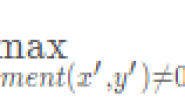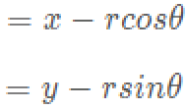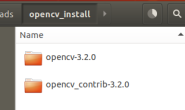前面一篇文章我们介绍了怎么在win10下搭建Yolo v3的开发环境。
这篇文章我们将着重介绍YOLO动态链接库的编译,还有如何正确的使用编译出来的Yolo动态链接库进行目标的识别。
首先是编译,对应的工程是“yolo_cpp_dll.sln”,其环境的配置跟上篇文章所讲的“darknet.sln”可以说完全一样,因此不再赘述。需要注意的是这里我们直接编译“release x64”版本,不去管debug版本(因为debug用的不是OpenCV库)。
做完上面的操作,会在“xx\build\darknet\x64”路径下生成“yolo_cpp_dll.lib”和“yolo_cpp_dll.dll”两个文件,这两个东西就是yolo的动态链接库。
使用链接库的示例工程是“yolo_console_dll.sln”,其配置基本同上(不同的是不需要改CUDA项)。编译出来后,“xx\build\darknet\x64”路径下多出一个“yolo_console_dll.exe”可执行文件,用控制台打开并输入
.\yolo_console_dll.exe data/coco.names cfg/yolov3.cfg yolov3.weights test.avi
即可看到结果

讲到这里,其实没有什么难点,基本也没什么值得写一篇博客的东西,下面就放出点硬货,看看怎么用简单的代码调用Yolo的dll,代码如下:
#include <iostream>
#ifdef _WIN32
#define OPENCV
#define GPU
#endif
#include "yolo_v2_class.hpp" // imported functions from DLL
#include <opencv2/opencv.hpp> // C++
#include "opencv2/highgui/highgui.hpp"
#pragma comment(lib, "opencv_world340.lib")//引入链接库
void draw_boxes(cv::Mat mat_img, std::vector<bbox_t> result_vec, std::vector<std::string> obj_names,
int current_det_fps = -1, int current_cap_fps = -1)
{
int const colors[6][3] = { { 1,0,1 },{ 0,0,1 },{ 0,1,1 },{ 0,1,0 },{ 1,1,0 },{ 1,0,0 } };
for (auto &i : result_vec) {
cv::Scalar color = obj_id_to_color(i.obj_id);
cv::rectangle(mat_img, cv::Rect(i.x, i.y, i.w, i.h), color, 2);
if (obj_names.size() > i.obj_id) {
std::string obj_name = obj_names[i.obj_id];
if (i.track_id > 0) obj_name += " - " + std::to_string(i.track_id);
cv::Size const text_size = getTextSize(obj_name, cv::FONT_HERSHEY_COMPLEX_SMALL, 1.2, 2, 0);
int const max_width = (text_size.width > i.w + 2) ? text_size.width : (i.w + 2);
cv::rectangle(mat_img, cv::Point2f(std::max((int)i.x - 1, 0), std::max((int)i.y - 30, 0)),
cv::Point2f(std::min((int)i.x + max_width, mat_img.cols - 1), std::min((int)i.y, mat_img.rows - 1)),
color, CV_FILLED, 8, 0);
putText(mat_img, obj_name, cv::Point2f(i.x, i.y - 10), cv::FONT_HERSHEY_COMPLEX_SMALL, 1.2, cv::Scalar(0, 0, 0), 2);
}
}
}
std::vector<std::string> objects_names_from_file(std::string const filename) {
std::ifstream file(filename);
std::vector<std::string> file_lines;
if (!file.is_open()) return file_lines;
for (std::string line; getline(file, line);) file_lines.push_back(line);
std::cout << "object names loaded \n";
return file_lines;
}
int main()
{
std::string names_file = "data/coco.names";
std::string cfg_file = "cfg/yolov3.cfg";
std::string weights_file = "yolov3.weights";
Detector detector(cfg_file, weights_file);//初始化检测器
auto obj_names = objects_names_from_file(names_file);//获得分类对象名称
cv::VideoCapture capture;
capture.open("test.avi");
if (!capture.isOpened())
{
printf("文件打开失败");
}
//获取整个帧数
long totalFrameNumber = capture.get(CV_CAP_PROP_FRAME_COUNT);
cv::Mat frame;
for (size_t i = 0; i < totalFrameNumber; i++)
{
capture >> frame;
std::vector<bbox_t> result_vec = detector.detect(frame);
draw_boxes(frame, result_vec, obj_names);
cv::imshow("window name1", frame);
cv::waitKey(3);
}
return 0;
}
注意,上面的代码并不是最简的,但为了能有较好的演示效果,本人只简化到这一步,如果有需要可以再把“draw_boxes”和“objects_names_from_file”进行改造。
另外,如果想要自己创建一个工程然后添加Yolo的dll库,有下面的点需要注意
1.需要包含OpenCV库
2.需要cfg,names,weights这三个网络相关文件
3.需要如下所示的五个链接库
4.要注意“yolo_v2_class.hpp”文件的包含
OK,没有了,下篇将介绍怎么用YOLO训练自己的数据集。