WSL 的 VSLAM 道路
目录
- WSL 的 VSLAM 道路
- 安装好 Windows Subsystem for Linux 后要做的
- 卸载原装 Vim
- 安装 Nano
- Linux换源
- 一些小型的 Tips
- 配置一个比较漂亮的Shell
- 输出文件树视图到.txt(Windows 版本)
- 借助 WSL 走进 VSLAM的世界
- WSL 挂载 Windows文件
- 下载 SLAMdemo 文件、安装 cmake、Hello SLAM
- 安装 Eigen、检测是否成功
- 安装 Pangolin、检测是否成功
- 安装 Sophus、检测是否成功
- 安装 Ceres、g2o、检测是否成功
- 安装 OpenCV4.4、检测是否成功
- Cmake、g++
- Cmake 的简单用法
- Python 的简单用例
- 安装好 Windows Subsystem for Linux 后要做的
安装好 Windows Subsystem for Linux 后要做的
卸载原装 Vim
一波强硬操作把好删的地方先咔嚓掉(让输密码就老实输,让确认就直接’Y’):
sudo apt-get remove vim
sudo apt-get remove vim-runtime
sudo apt-get remove vim -tiny
sudo apt-get remove vim-common
sudo apt-get remove vim-doc
sudo apt-get remove vim-scripts
然后检查还剩什么带 “vim” 字眼的还活着,输入:
dpkg -l | grep vim
得到下面这三个东西:
rc vim-common 2:8.1.2269-1ubuntu5 all Vi IMproved - Common files
rc vim-runtime 2:8.1.2269-1ubuntu5 all Vi IMproved - Runtime files
rc vim-tiny 2:8.1.2269-1ubuntu5 amd64 Vi IMproved - enhanced vi editor - compact version
扯掉它最后的救命稻草,用:
sudo dpkg -P vim-tiny vim-common vim-run
安装 Nano
这样就成功 remove 了原装的 vim,下面用 apt-get 命令安装 nano,也是一种编辑器:
sudo apt-get install nano
Linux换源
进入阿里云 Ubuntu 镜像,选择 ubuntu 20.04 (focal) 配置所对应的源:
deb http://mirrors.aliyun.com/ubuntu/ focal main restricted universe multiverse
deb-src http://mirrors.aliyun.com/ubuntu/ focal main restricted universe multiverse
deb http://mirrors.aliyun.com/ubuntu/ focal-security main restricted universe multiverse
deb-src http://mirrors.aliyun.com/ubuntu/ focal-security main restricted universe multiverse
deb http://mirrors.aliyun.com/ubuntu/ focal-updates main restricted universe multiverse
deb-src http://mirrors.aliyun.com/ubuntu/ focal-updates main restricted universe multiverse
deb http://mirrors.aliyun.com/ubuntu/ focal-proposed main restricted universe multiverse
deb-src http://mirrors.aliyun.com/ubuntu/ focal-proposed main restricted universe multiverse
deb http://mirrors.aliyun.com/ubuntu/ focal-backports main restricted universe multiverse
deb-src http://mirrors.aliyun.com/ubuntu/ focal-backports main restricted universe multiverse
在 source.list 文件中添加这些源并保存(按,Ctrl+K):
sudo nano /etc/apt/source.list # Use nano to edit the .list file
一些小型的 Tips
-
“右键”在 WSL 中意味着 “Paste”;
-
访问源列表中每个网址并读取软件列表,最后把这个更新后的列表保存在本地电脑,用的命令为:
sudo apt-get update要想把本地已安装的软件与软件列表中对应软件进行对比,发现需要更新的文件,用下面这个:
sudo apt-get upgrade -
回到 home 目录是用:
cd ~ -
WSL 似乎不支持这东西
# sudo apt-get install yum -
要想鉴定一个网站是否正常连接,使用如下的命令:
ping XXX.com # "Packet Internet Groper", as an example, use 'ping github.com'这是工作在 TCP/IP 网络体系结构中应用层的一个服务命令, 主要是向特定的目的主机发送 ICMP(Internet Control Message Protocol 因特网报文控制协议)Echo 请求报文,测试目的站是否可达及了解其有关状态。
等待一段时间后(你认为差不多到了统计的总时长了),使用以下命令停止:
ctrl+C最终输出基本上是下面这个样子(github 有一定的丢包 a… …):
PING github.com (140.82.113.3) 56(84) bytes of data. 64 bytes from github.com (140.82.113.3): icmp_seq=1 ttl=47 time=565 ms 64 bytes from github.com (140.82.113.3): icmp_seq=2 ttl=47 time=1062 ms 64 bytes from github.com (140.82.113.3): icmp_seq=3 ttl=47 time=389 ms 64 bytes from github.com (140.82.113.3): icmp_seq=4 ttl=47 time=513 ms 64 bytes from github.com (140.82.113.3): icmp_seq=5 ttl=47 time=434 ms 64 bytes from github.com (140.82.113.3): icmp_seq=6 ttl=47 time=607 ms 64 bytes from github.com (140.82.113.3): icmp_seq=7 ttl=47 time=373 ms 64 bytes from github.com (140.82.113.3): icmp_seq=8 ttl=47 time=401 ms ^C --- github.com ping statistics --- 9 packets transmitted, 8 received, 11.1111% packet loss, time 8026ms rtt min/avg/max/mdev = 372.733/542.963/1062.033/212.073 ms, pipe 2 -
只有 g++ 不足以在 Linux 上面开心地做开发,最好在一切的开始先装一下
build-essential这个包,里面有很多依赖,能够使缺省的 Ubuntu 具备 C/C++ 的编译环境,运行:sudo apt-get install build-essential -
Node Package Manager(npm)能够加快下载软件包的速度(?):
sudo apt install npm -
想要看看可以升级的软件以及它们的版本信息,使用:
apt list --upgradable -a -
直接 Kill 当前进程:
ctrl+C -
一种临时给予权限的方法:
sudo chmod 777 /dev/ttyUSB*相应的,如果想要给串口一个永久权限,使用:
sudo usermod -a -G dialout user_name -
寻找包的位置,
mlocate可以用来定位软件包,使用locate命令:sudo apt-get mlocate sudo apt-get install mlocate sudo updatedb locate eigen3就可以输出
eigen3的位置。 -
doxygen 编译文档的方法,下载并
make doc就可以编译出一个doxygen文档:sudo apt-get install doxygen make doc
配置一个比较漂亮的Shell
可以通过 cat 来查看当前的 Linux 系统是否有可用的 shell:
cat /etc/shells
sudo apt-get install zsh
安装完后,shells 中将出现 zsh:
# /etc/shells: valid login shells
/bin/sh
/bin/bash
/usr/bin/bash
/bin/rbash
/usr/bin/rbash
/bin/dash
/usr/bin/dash
/usr/bin/tmux
/usr/bin/screen
/bin/zsh
/usr/bin/zsh
emmmm… … 要安装的就是叫做 zsh 的东西,可以把命令行弄得好看一些,对于提高工作效率有很好的促进作用,安装步骤很简单,直接运行:
sudo apt-get install zsh
然后切换当前 shell 至 zsh 就成功了:
chsh -s /bin/zsh
更新后会输出一个:
# Updated process:[oh-my-zsh] Would you like to update? [Y/n] Y
Updating Oh My Zsh ...
remote: Enumerating objects: 154, done.
remote: Counting objects: 100% (154/154), done.
remote: Compressing objects: 100% (78/78), done.
remote: Total 116 (delta 69), reused 84 (delta 38), pack-reused 0
Receiving objects: 100% (116/116), 27.17 KiB | 11.00 KiB/s, done.
Resolving deltas: 100% (69/69), completed with 24 local objects.
From https://github.com/ohmyzsh/ohmyzsh
* branch master -> FETCH_HEAD
93c837f..c549387 master -> origin/master
README.md | 61 +++---
lib/functions.zsh | 4 +-
lib/termsupport.zsh | 12 +-
plugins/aws/aws.plugin.zsh | 1 -
plugins/bgnotify/bgnotify.plugin.zsh | 2 +-
plugins/brew/README.md | 7 +-
plugins/brew/brew.plugin.zsh | 1 +
plugins/bundler/README.md | 79 +++++---
plugins/bundler/bundler.plugin.zsh | 116 ++++++-----
plugins/compleat/compleat.plugin.zsh | 7 +-
plugins/composer/composer.plugin.zsh | 2 +
plugins/drush/drush.plugin.zsh | 2 -
plugins/git/git.plugin.zsh | 14 +-
plugins/ipfs/LICENSE | 22 ++
plugins/ipfs/README.md | 17 ++
plugins/ipfs/_ipfs | 717 +++++++++++++++++++++++++++++++++++++++++++++++++++++++++++++++++
plugins/laravel5/laravel5.plugin.zsh | 19 +-
plugins/minikube/minikube.plugin.zsh | 10 +-
plugins/pip/pip.plugin.zsh | 6 +-
plugins/stack/stack.plugin.zsh | 1 -
plugins/sublime-merge/README.md | 17 ++
plugins/sublime-merge/sublime-merge.plugin.zsh | 55 +++++
plugins/terraform/README.md | 3 +-
plugins/terraform/terraform.plugin.zsh | 2 +
plugins/wp-cli/wp-cli.plugin.zsh | 1 -
themes/agnoster.zsh-theme | 2 +-
themes/avit.zsh-theme | 4 +-
27 files changed, 1017 insertions(+), 167 deletions(-)
create mode 100644 plugins/ipfs/LICENSE
create mode 100644 plugins/ipfs/README.md
create mode 100644 plugins/ipfs/_ipfs
create mode 100644 plugins/sublime-merge/README.md
create mode 100644 plugins/sublime-merge/sublime-merge.plugin.zsh
First, rewinding head to replay your work on top of it...
Fast-forwarded master to c549387745205d7fa8e91c1e6dcdae6901d9dd1d.
__ __
____ / /_ ____ ___ __ __ ____ _____/ /_
/ __ \/ __ \ / __ `__ \/ / / / /_ / / ___/ __ \
/ /_/ / / / / / / / / / / /_/ / / /_(__ ) / / /
\____/_/ /_/ /_/ /_/ /_/\__, / /___/____/_/ /_/
/____/
Hooray! Oh My Zsh has been updated and/or is at the current version.
To keep up on the latest news and updates, follow us on Twitter: https://twitter.com/ohmyzsh
Want to get involved in the community? Join our Discord: https://discord.gg/ohmyzsh
Get your Oh My Zsh swag at: https://shop.planetargon.com/collections/oh-my-zsh
打开文件 .zshrc,更改 ZSH_THEME= 至 ZSH_THEME="agnoster",打开的方法如下(用 Nano 编辑):
sh -c "$(curl -fsSL https://raw.githubusercontent.com/robbyrussell/oh-my-zsh/master/tools/install.sh)"
nano ~/.zshrc
实际上,此时 reboot 后看到的是奇怪的样式,需要调整字体才能让它正常起来,进入官网下载相应的字体,直接双击安装后,在 WSL 命令行窗口直接 右键->属性->字体 并更改字体的样式即可。
输出文件树视图到.txt(Windows 版本)
打开”运行”对话框(Win+R),输入 cmd,打开控制台命令窗口…
C:\Users\a1020>g:
G:\>cd \__BiBliOthèQuE__
G:\__BiBliOthèQuE__>tree /f > saved_names.txt
Linux 中做这件事似乎需要下面这个东西:
sudo apt-get install tree
这个弄出来也蛮好看的,在路径中输入:
tree
得到了下面一棵很 happy 的树图:
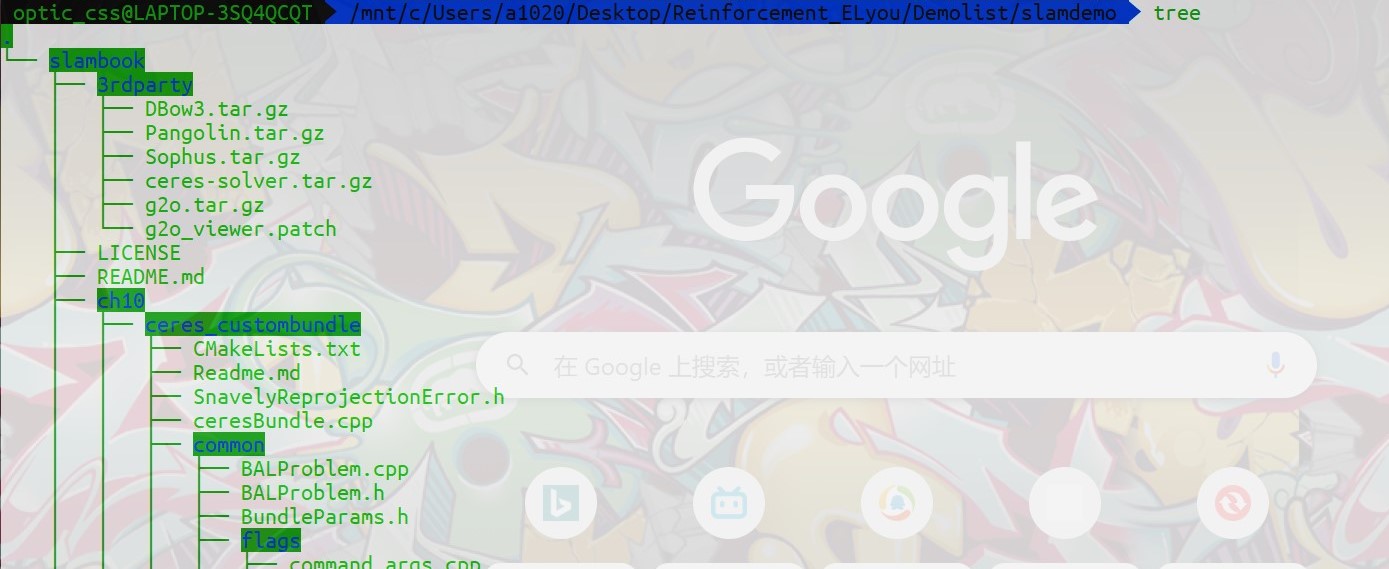
借助 WSL 走进 VSLAM的世界
WSL 挂载 Windows文件
WSL 是可以访问 Windows 中的文件的,除了软件要安装在根目录(?),其它的文件例如各种代码、数据文件什么的都希望可以放在别的地方,由此,可以切换路径到自己喜欢的目录里面:
cd /mnt/c/Users/a1020/Desktop/Reinforcement_ELyou/Demolist/slamdemo
下载 SLAMdemo 文件、安装 cmake、Hello SLAM
从 Gitee 中把目标文件 clone 下来:
git clone https://gitee.com/wenyawei/slambook.git
安装 cmake 的过程还是像以往一样:
sudo apt-get install cmake
完事之后随便来一下 cmake 命令,可以输出一些奇奇怪怪的东西:
Usage
cmake [options] <path-to-source>
cmake [options] <path-to-existing-build>
cmake [options] -S <path-to-source> -B <path-to-build>
Specify a source directory to (re-)generate a build system for it in the
current working directory. Specify an existing build directory to
re-generate its build system.
Run 'cmake --help' for more information.
接下来把路径切到 slambook/ch2,用g++编译一下 helloSLAM.cpp,并运行生成的可执行文件 a.out:
cd slambook/ch2
g++ helloSLAM.cpp
./a.out
得到如下所示 Hello SLAM! 的输出:

安装 Eigen、检测是否成功
直接采用 apt-get 安装:
sudo apt-get install libeigen3-dev
从前面的路径回退一位,并切换到 ch3/useEigen 的路径:
cd ..
cd ch3/useEigen
使用 cmake 进行编译,并运行:
cmake .
make
./eigenMatrix
输出为(…):
1 2 3
4 5 6
1 2 3
4 5 6
10
28
32
77
0.680375 0.59688 -0.329554
-0.211234 0.823295 0.536459
0.566198 -0.604897 -0.444451
0.680375 -0.211234 0.566198
0.59688 0.823295 -0.604897
-0.329554 0.536459 -0.444451
1.61307
1.05922
6.80375 5.9688 -3.29554
-2.11234 8.23295 5.36459
5.66198 -6.04897 -4.44451
-0.198521 2.22739 2.8357
1.00605 -0.555135 -1.41603
-1.62213 3.59308 3.28973
0.208598
Eigen values =
0.0242899
0.992154
1.80558
Eigen vectors =
-0.549013 -0.735943 0.396198
0.253452 -0.598296 -0.760134
-0.796459 0.316906 -0.514998
time use in normal inverse is 0ms
time use in Qr decomposition is 0ms
安装 Pangolin、检测是否成功
详细安装步骤以及检测见我的 Pangolin Installation & Examination 教程。
安装 Sophus、检测是否成功
和之前一样,直接切入软件包的目录进行编译,指令如下:
cd /mnt/c/Users/a1020/Desktop/Reinforcement_ELyou/Demolist/slamdemo/slambook/3rdparty/Sophus
mkdir build
cd build
cmake ..
make
然后开心地发现竟然有编译错误!!具体错误为:
/mnt/c/Users/a1020/Desktop/Reinforcement_ELyou/Demolist/slamdemo/slambook/3rdparty/sophus/sophus/so2.cpp: In constructor ‘Sophus::SO2::SO2()’:
/mnt/c/Users/a1020/Desktop/Reinforcement_ELyou/Demolist/slamdemo/slambook/3rdparty/sophus/sophus/so2.cpp:32:26: error: lvalue required as left operand of assignment
32 | unit_complex_.real() = 1.;
| ^~
/mnt/c/Users/a1020/Desktop/Reinforcement_ELyou/Demolist/slamdemo/slambook/3rdparty/sophus/sophus/so2.cpp:33:26: error: lvalue required as left operand of assignment
33 | unit_complex_.imag() = 0.;
| ^~
make[2]: *** [CMakeFiles/Sophus.dir/build.make:66: CMakeFiles/Sophus.dir/sophus/so2.cpp.o] Error 1
make[2]: Leaving directory '/mnt/c/Users/a1020/Desktop/Reinforcement_ELyou/Demolist/slamdemo/slambook/3rdparty/sophus/build'
make[1]: *** [CMakeFiles/Makefile2:91: CMakeFiles/Sophus.dir/all] Error 2
make[1]: Leaving directory '/mnt/c/Users/a1020/Desktop/Reinforcement_ELyou/Demolist/slamdemo/slambook/3rdparty/sophus/build'
make: *** [Makefile:144: all] Error 2
于是去寻找路径下名为 so2.cpp 的源文件,找到如下代码:
SO2::SO2()
{
unit_complex_.real() = 1.;
unit_complex_.imag() = 0.;
}
显然这种赋值方式是 XXX 的,应该用实参的形式赋值,也就是说,改成下面的形式:
SO2::SO2()
{
//unit_complex_.real() = 1.;
//unit_complex_.imag() = 0.;
unit_complex_.real(1.);
unit_complex_.imag(0.);
}
然后重新编译一下,就通过了:
/usr/bin/cmake -E cmake_progress_start /mnt/c/Users/a1020/Desktop/Reinforcement_ELyou/Demolist/slamdemo/slambook/3rdparty/sophus/build/CMakeFiles 0
接着的使用中会遇到的麻烦事是找不到 Sophus 库,需要把 CMakeLists.txt 里面写上你安装的 Sophus 库的头文件路径以及共享库的路径:
# Use the set(·) command to input the directories of Sophus
set(Sophus_INCLUDE_DIRS "/mnt/c/Users/a1020/Desktop/Reinforcement_ELyou/Demolist/slamdemo/slambook/3rdparty/Sophus/sophus")
set(Sophus_LIBS "/mnt/c/Users/a1020/Desktop/Reinforcement_ELyou/Demolist/slamdemo/slambook/3rdparty/Sophus/build/libSophus.so")
find_package(Sophus REQUIRED)
include_directories(
${Sophus_INCLUDE_DIRS}
)
target_link_libraries(useSophus ${Sophus_LIBRARIES})
咳咳,上面是非模板 Sophus 的安装和使用,,下面才是模板库的,命令行如下(记得不要回滚):
git clone https://github.com/strasdat/Sophus.git
cd /mnt/c/Users/a1020/Desktop/Reinforcement_ELyou/Demolist/slamdemo/slambook/3rdparty/SophusTemplate
mkdir build
cd build
cmake ..
make
sudo make install
并没有任何编译错误,这样一下子安装下来就是只有头文件的 Sophus,就像 eigen3 一样的,它和非模板库的区别在于,这个里面的类型定义都是基于模板的,也就是说,有更强的泛化性能。
安装 Ceres、g2o、检测是否成功
同前,首先应当安装依赖:
sudo apt-get install qt5-qmake qt5-default libqglviewer-dev-qt5 libsuitesparse-dev libcxsparse3 libcholmod3
sudo apt-get install liblapack-dev libsuitesparse-dev libcxsparse3 libgflags-dev libgoogle-glog-dev libgtest-dev
然后进入编译:
git clone https://github.com/RainerKuemmerle/g2o.git
sudo apt-get install libsuitesparse-dev qtdeclarative5-dev qt5-qmake libqglviewer-dev-qt5
sudo su
cd g2o
mkdir build
cd build
cmake ../
make -j8
sudo make install
遇到了编译错误:
/usr/lib/qt5/bin/uic: error while loading shared libraries: libQt5Core.so.5: cannot open shared object file: No such file or directory
make[2]: *** [g2o/apps/g2o_viewer/CMakeFiles/viewer_library.dir/build.make:62: g2o/apps/g2o_viewer/ui_base_main_window.h] Error 127
make[1]: *** [CMakeFiles/Makefile2:1580: g2o/apps/g2o_viewer/CMakeFiles/viewer_library.dir/all] Error 2
查了一下,这个错误名为 error while loading shared libraries: libQt5Core.so.5: cannot open shared object file: No such file or directory,还好还好,有个解决思路帮助我成功解决了这个问题,似乎为 WSL 特有的,运行如下语句后再进行编译就可以了:
sudo strip --remove-section=.note.ABI-tag /usr/lib/x86_64-linux-gnu/libQt5Core.so.5
开了7个线程,花了得有接近 3~4 min 叭才弄完,但是完了就好完了就好,最后别忘了 sudo make install 一下。
用 g2o_viewer run 一下 sphere.g2o 来证明一下已经下载完成:
./g2o/bin/g2o_viewer /mnt/c/Users/a1020/Desktop/Reinforcement_ELyou/Demolist/slamdemo/slambook/3rdparty/ch10/sphere.g2o
一个需要注意的点是,最好别在别的位置编译 g2o 库,可能会报错告诉你路径里有中文。
安装 OpenCV4.4、检测是否成功
详细安装步骤以及检测见我的 OpenCV4.4.0 Installation & Examination 教程。
Cmake、g++
在 WSL 中使用 g++ 打印虚表的操作如下,会自动写到一个文件里:
g++ -fdump-class-hierarchy XXX.cpp
使用 g++ 导出继承结构的指令如下:
g++ -fdump-class-hierarchy -c XXX.cpp
Cmake 的简单用法
构建 CMakeList.txt 如下,注意一定要把保存的编码格式改成 UTF8:
# The lowest version required
cmake_minimum_required( VERSION 2.8 )
# Project name
project( HelloSLAM )
# The executable file addition
add_executable( helloSLAM helloSLAM.cpp )
在终端输入:
# Path to slambook/ch2
cd /mnt/c/Users/a1020/Desktop/Reinforcement_ELyou/Demolist/slamdemo/slambook/ch2
# CMake, the current path
cmake .
make
# Run the executable file
./helloSLAM
可以通过新建并切换到 build 文件夹,并对于上一个文件夹进行编译,就可以将 cmake 编译时产生的文件生成在 build 里面,这样有利于源代码的发布:
mkdir build
cd build
cmake ..
make
注意每次编译时都记得把以前的 Makefile 删除。
Python 的简单用例
学会用命令行调用 Python 标准库的 doctest,从而生成代码的分析文件,首先自然是切换到相应的路径:
cd /mnt/c/Users/a1020/Desktop/Reinforcement_ELyou/#Pythonic/Fluent-Python/01-data-model
运行下面的指令,调用 doctest,可以获得一个名为 frenchdeck.doctest 的文件:
python3 -m doctest frenchdeck.py
文件内容为代码的分析:
>>> from frenchdeck import FrenchDeck, Card
>>> beer_card = Card('7', 'diamonds')
>>> beer_card
Card(rank='7', suit='diamonds')
>>> deck = FrenchDeck()
>>> len(deck)
52
>>> deck[:3]
[Card(rank='2', suit='spades'), Card(rank='3', suit='spades'), Card(rank='4', suit='spades')]
>>> deck[12::13]
[Card(rank='A', suit='spades'), Card(rank='A', suit='diamonds'), Card(rank='A', suit='clubs'), Card(rank='A', suit='hearts')]
>>> Card('Q', 'hearts') in deck
True
>>> Card('Z', 'clubs') in deck
False
>>> for card in deck: # doctest: +ELLIPSIS
... print(card)
Card(rank='2', suit='spades')
Card(rank='3', suit='spades')
Card(rank='4', suit='spades')
...
>>> for card in reversed(deck): # doctest: +ELLIPSIS
... print(card)
Card(rank='A', suit='hearts')
Card(rank='K', suit='hearts')
Card(rank='Q', suit='hearts')
...
>>> for n, card in enumerate(deck, 1): # doctest: +ELLIPSIS
... print(n, card)
1 Card(rank='2', suit='spades')
2 Card(rank='3', suit='spades')
3 Card(rank='4', suit='spades')
...
>>> suit_values = dict(spades=3, hearts=2, diamonds=1, clubs=0)
>>> def spades_high(card):
... rank_value = FrenchDeck.ranks.index(card.rank)
... return rank_value * len(suit_values) + suit_values[card.suit]
Rank test:
>>> spades_high(Card('2', 'clubs'))
0
>>> spades_high(Card('A', 'spades'))
51
>>> for card in sorted(deck, key=spades_high): # doctest: +ELLIPSIS
... print(card)
Card(rank='2', suit='clubs')
Card(rank='2', suit='diamonds')
Card(rank='2', suit='hearts')
...
Card(rank='A', suit='diamonds')
Card(rank='A', suit='hearts')
Card(rank='A', suit='spades')
[0.0] 面号:[OPTSxNaN]
Too basic to have NN… …




