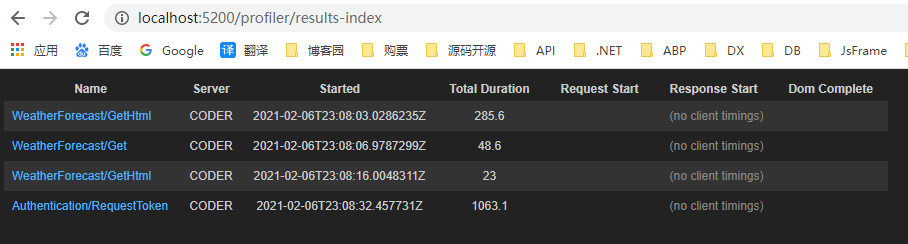前言:
在日常开发中,应用程序的性能是我们需要关注的一个重点问题。当然我们有很多工具来分析程序性能:如:Zipkin等;但这些过于复杂,需要单独搭建。
MiniProfiler就是一款简单,但功能强大的应用新能分析工具;可以帮助我们定位:SQL性能问题、响应慢等问题。
本篇文章将介绍MiniProfiler在Asp.Net Core中如何使用
一、MiniProfiler介绍
MiniProfiler是一款针对.NET, Ruby, Go and Node.js的性能分析的轻量级程序。可以对一个页面本身,及该页面通过直接引用、Ajax、Iframe形式访问的其它页面进行监控,监控内容包括数据库内容,并可以显示数据库访问的SQL(支持EF、EF CodeFirst等 )。并且以很友好的方式展现在页面上。
MiniProfiler官网:http://miniprofiler.com/
MiniProfiler的一个特别有用的功能是它与数据库框架的集成。除了.NET原生的 DbConnection类,MiniProfiler还内置了对实体框架(Entity Framework)以及LINQ to SQL、RavenDb和MongoDB的支持。任何执行的Step都会包括当时查询的次数和所花费的时间。为了检测常见的错误,如N+1反模式,profiler将检测仅有参数值存在差异的多个查询。
二、MiniProfiler用法
1、Nuget包安装:
//Mvc Install-Package MiniProfiler.AspNetCore.Mvc //EF分析添加 Install-Package MiniProfiler.EntityFrameworkCore
2、配置MiniProfiler:修改Startup.cs
a) 注入MiniProfiler
public void ConfigureServices(IServiceCollection services) { // ...其他配置... // 注入MiniProfiler services.AddMiniProfiler(options => { //访问地址路由根目录;默认为:/mini-profiler-resources options.RouteBasePath = "/profiler"; //数据缓存时间 (options.Storage as MemoryCacheStorage).CacheDuration = TimeSpan.FromMinutes(60); //sql格式化设置 options.SqlFormatter = new StackExchange.Profiling.SqlFormatters.InlineFormatter(); //跟踪连接打开关闭 options.TrackConnectionOpenClose = true; //界面主题颜色方案;默认浅色 options.ColorScheme = StackExchange.Profiling.ColorScheme.Dark; //.net core 3.0以上:对MVC过滤器进行分析 options.EnableMvcFilterProfiling = true; //对视图进行分析 options.EnableMvcViewProfiling = true; //控制访问页面授权,默认所有人都能访问 //options.ResultsAuthorize; //要控制分析哪些请求,默认说有请求都分析 //options.ShouldProfile; //内部异常处理 //options.OnInternalError = e => MyExceptionLogger(e); }) // AddEntityFramework是要监控EntityFrameworkCore生成的SQL .AddEntityFramework(); }
b) 启用MiniProfiler
public void Configure(IApplicationBuilder app, IHostingEnvironment env, ILoggerFactory loggerFactory, IMemoryCache cache) { // ...其他配置 //该方法必须在app.UseEndpoints以前 app.UseMiniProfiler(); app.UseEndpoints(routes => { // ... }); }
c) MVC项目:
修改 _ViewImports.cshtml
@using StackExchange.Profiling
@addTagHelper *, MiniProfiler.AspNetCore.Mvc
将MiniProfiler添加到布局文件(Shared/_Layout.cshtml)中
<mini-profiler />
d) 运行效果:
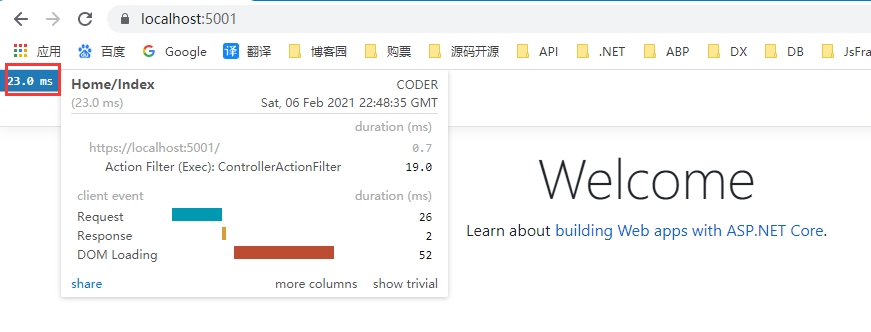
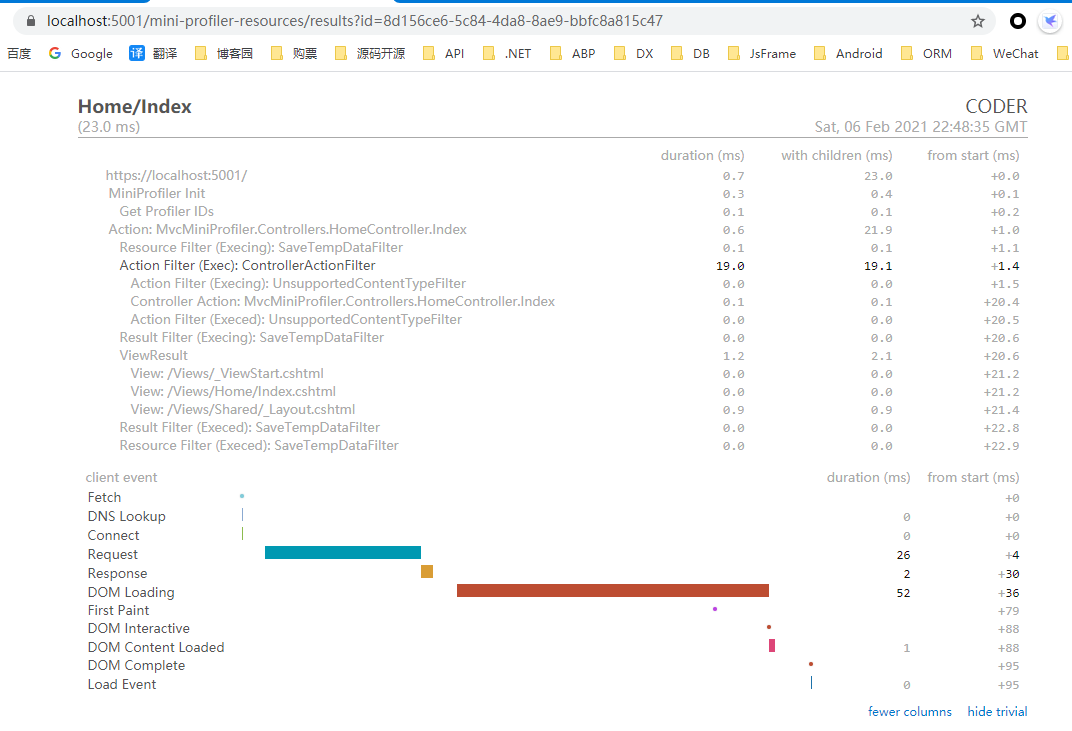
三、 Swagger UI接入MiniProfiler
使用步骤和前面大体一样
1、下载Swagger页面:
请先在Github中下载对应版本的swagger页面:https://github.com/domaindrivendev/Swashbuckle.AspNetCore/blob/master/src/Swashbuckle.AspNetCore.SwaggerUI/index.html
2、添加到项目中,并设置index.html为:内嵌资源
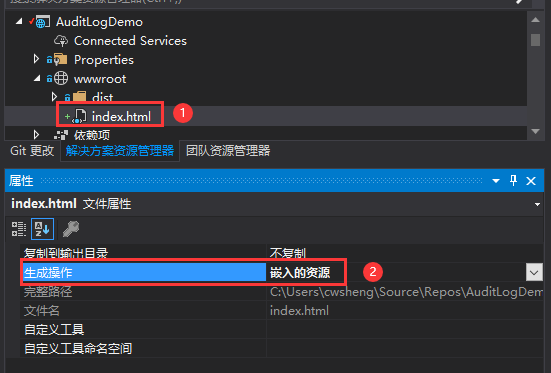
3、修改UseSwaggerUI中间件的配置
app.UseSwaggerUI(c => { //AuditLogDemo项目命名空间 c.SwaggerEndpoint("/swagger/v1/swagger.json", "AuditLogDemo API V1"); c.IndexStream = () => GetType().GetTypeInfo().Assembly.GetManifestResourceStream("AuditLogDemo.wwwroot.index.html"); });
4、获取MiniProfiler的html代码片段
/// <summary> /// 获取html片段 /// </summary> /// <returns></returns> [HttpGet] [Route("GetHtml")] public IActionResult GetHtml() { var html = MiniProfiler.Current.RenderIncludes(HttpContext); return Ok(html.Value); }
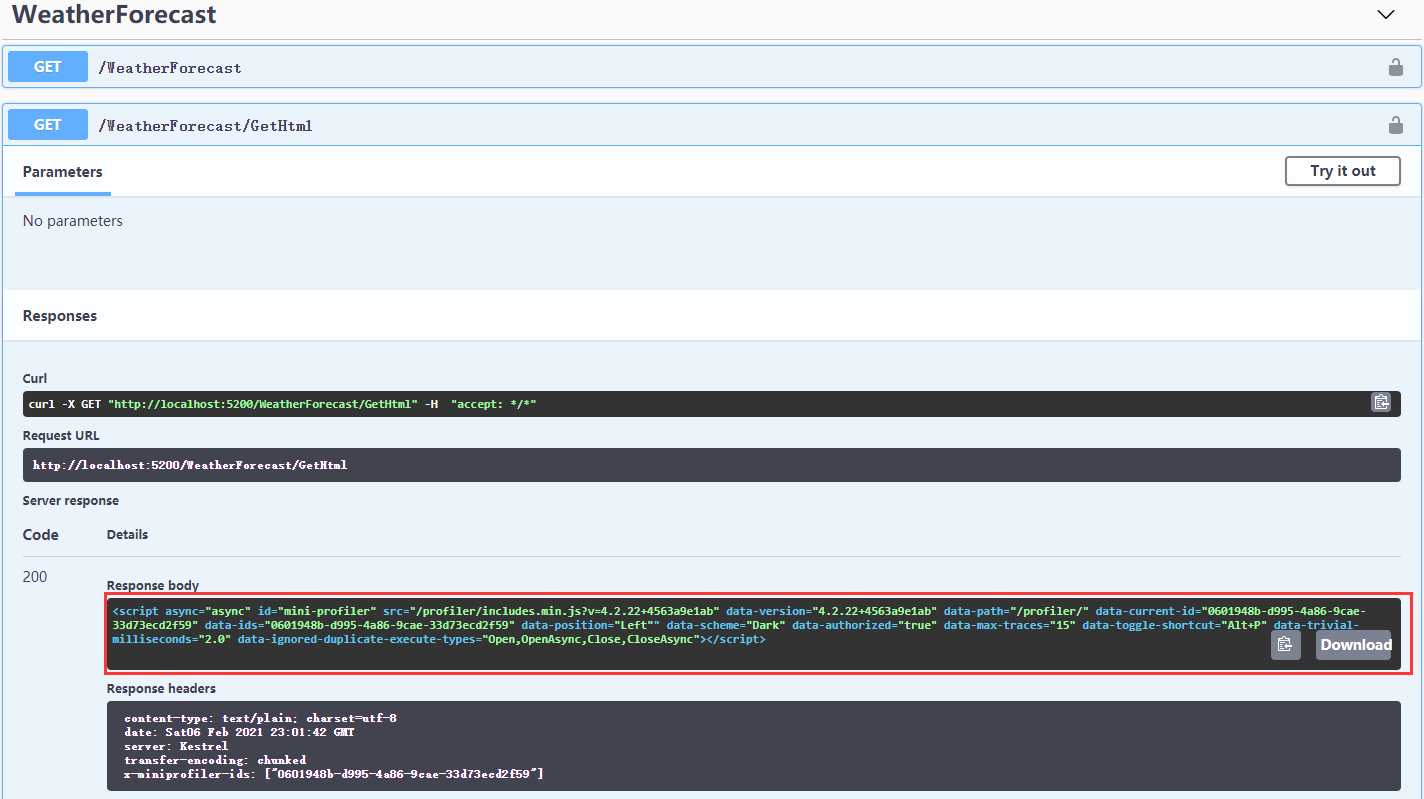
5、在Swagger的Html中添加获取的MiniProfiler片段
<!-- HTML for static distribution bundle build --> <script async="async" id="mini-profiler" src="/profiler/includes.min.js?v=4.2.22+4563a9e1ab" data-version="4.2.22+4563a9e1ab" data-path="/profiler/" data-current-id="0601948b-d995-4a86-9cae-33d73ecd2f59" data-ids="0601948b-d995-4a86-9cae-33d73ecd2f59" data-position="Left" data-scheme="Dark" data-authorized="true" data-max-traces="15" data-toggle-shortcut="Alt+P" data-trivial-milliseconds="2.0" data-ignored-duplicate-execute-types="Open,OpenAsync,Close,CloseAsync"></script> <!-- HTML for static distribution bundle build --> <!DOCTYPE html> <html lang="en"> <head> <meta charset="UTF-8"> <title>%(DocumentTitle)</title> ……
6、调用效果:

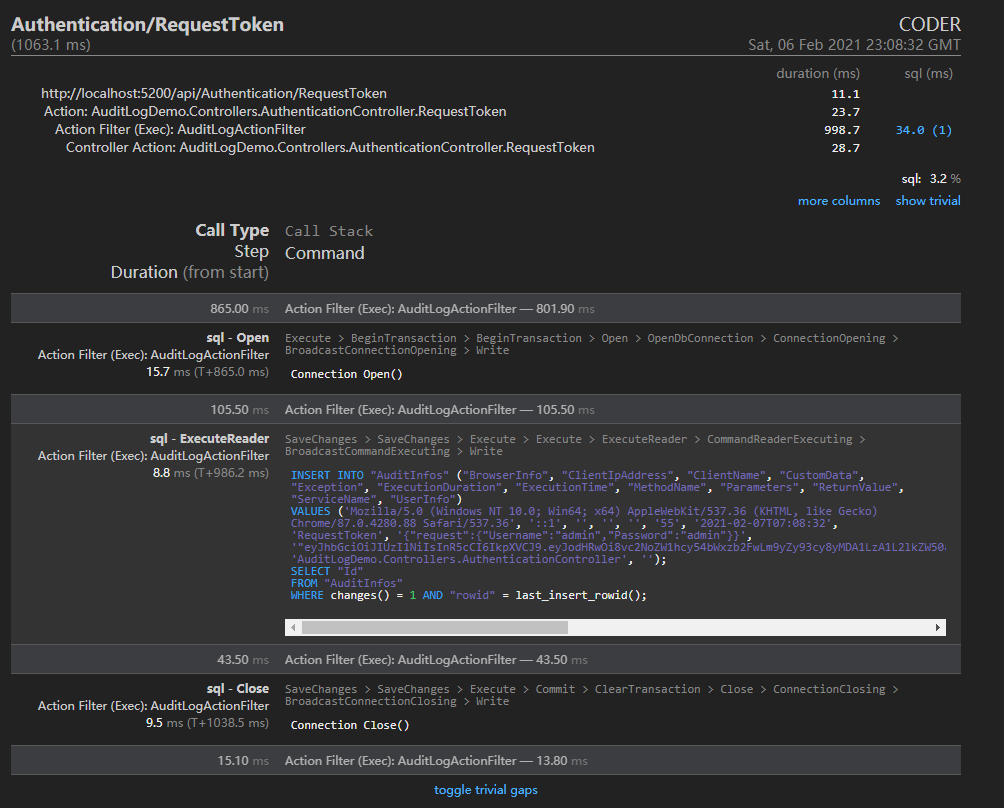
如上图可以查看到所有请求路径及Sql操作耗时,那么如果需要监控指定代码块耗时如何实现呢
四、自定义标记:
1、添加标记代码:
var miniPro = MiniProfiler.Current; using (miniPro.Step("Add AuditLog")) { //保存审计日志 await _auditLogService.SaveAsync(auditInfo); }

2、取消监控方式:
using(MiniProfiler.Current.Ignore()) { //代码 }
3、当然MiniProfiler还有很多其他功能等待解锁:如监控ADO.NET执行耗时,需要使用:ProfileDBConnection 和 ProfileDBCommand对象:
总结:
1、MiniProfiler使用非常简单
2、功能满足日常中程序性能优化相关问题
其他:
MiniProfiler的监控列表地址:http://{xxx}/profiler/results-index